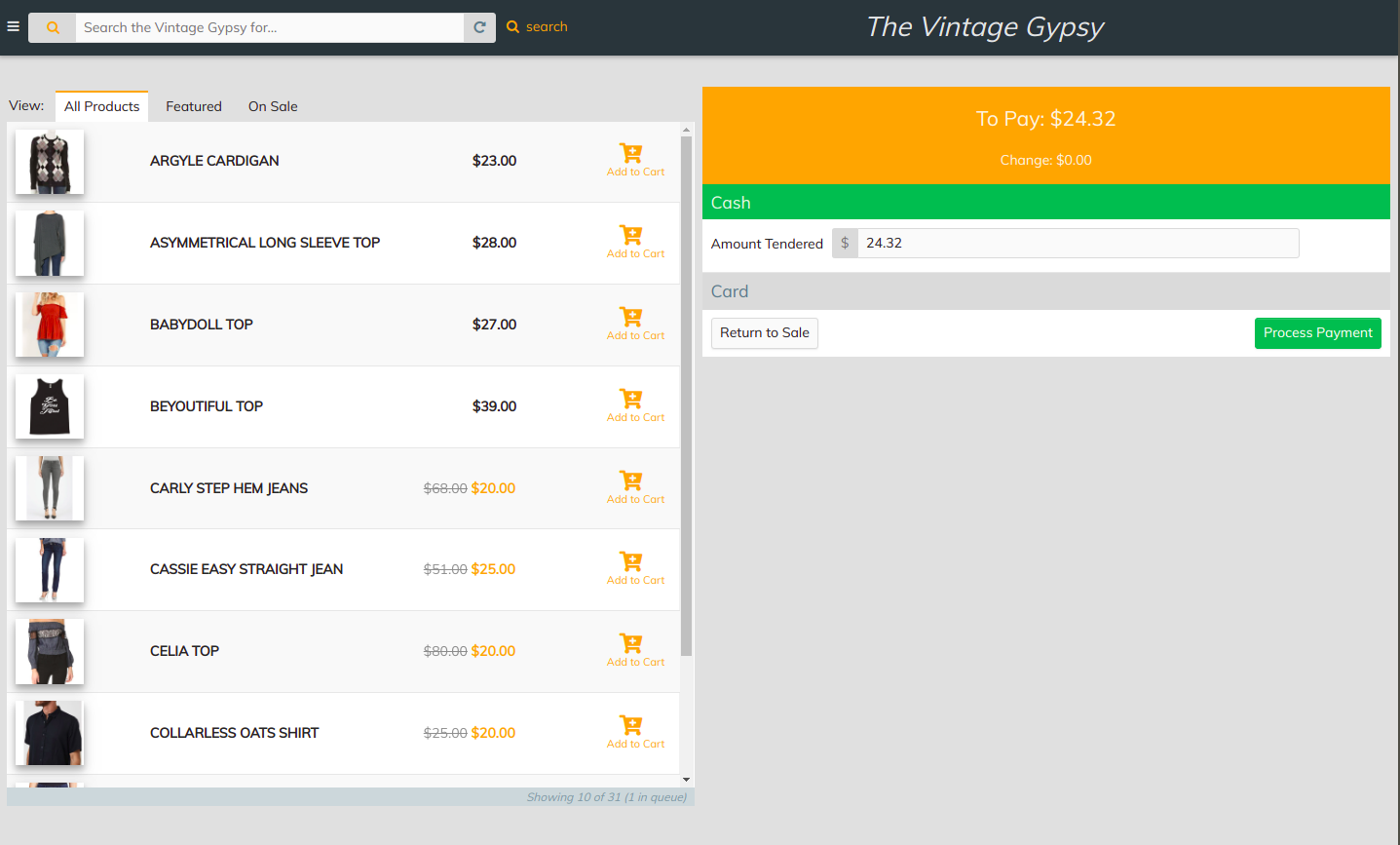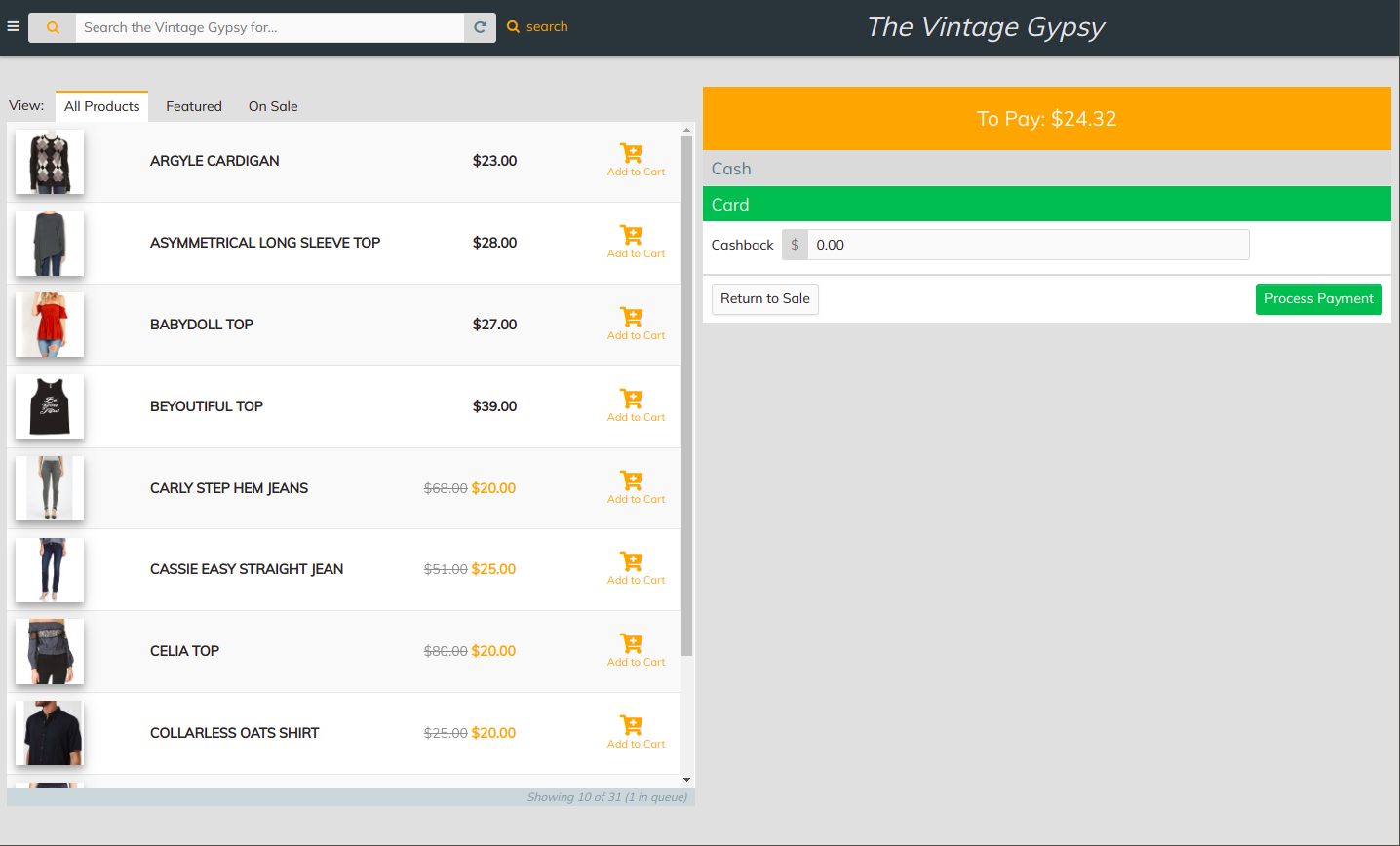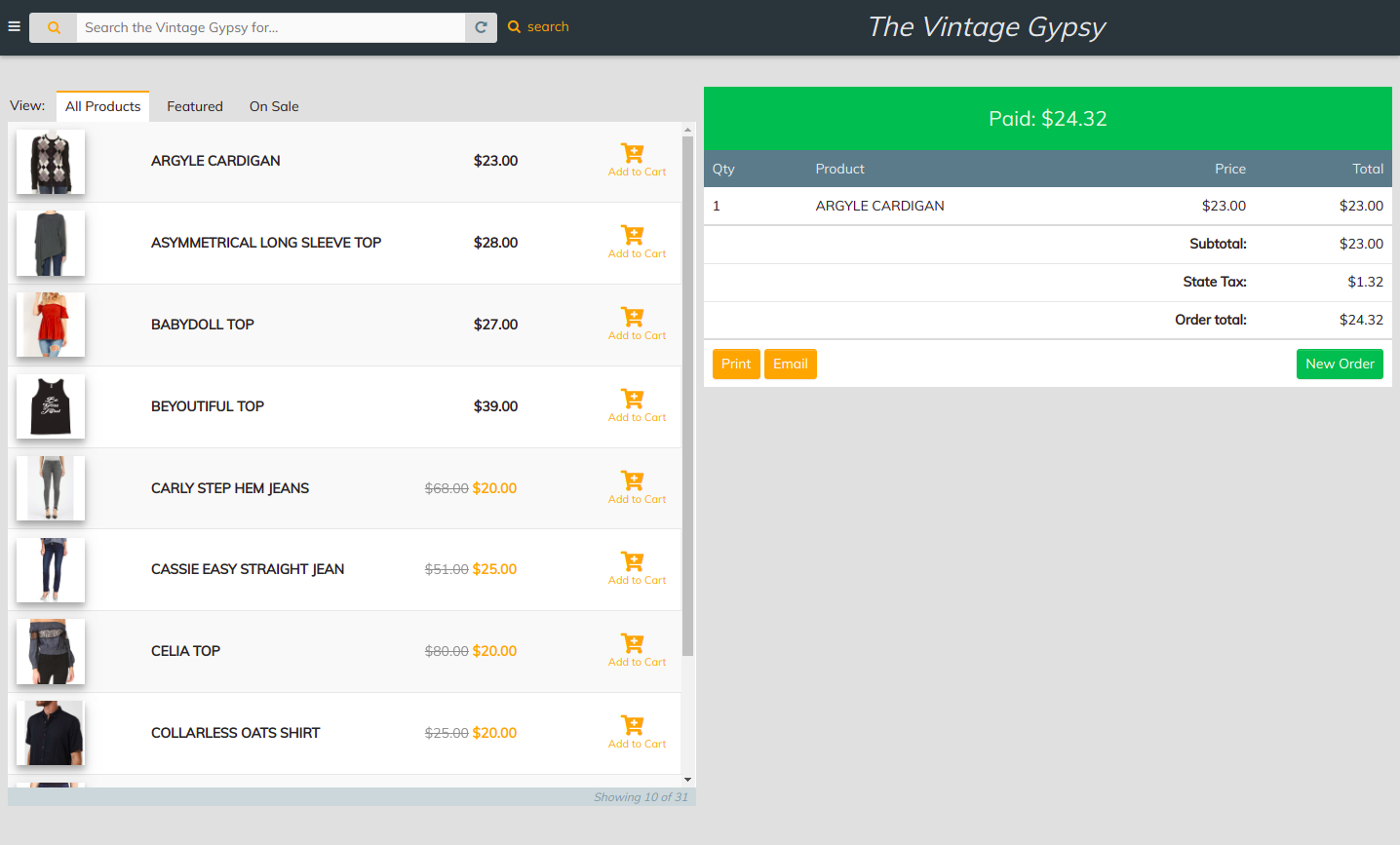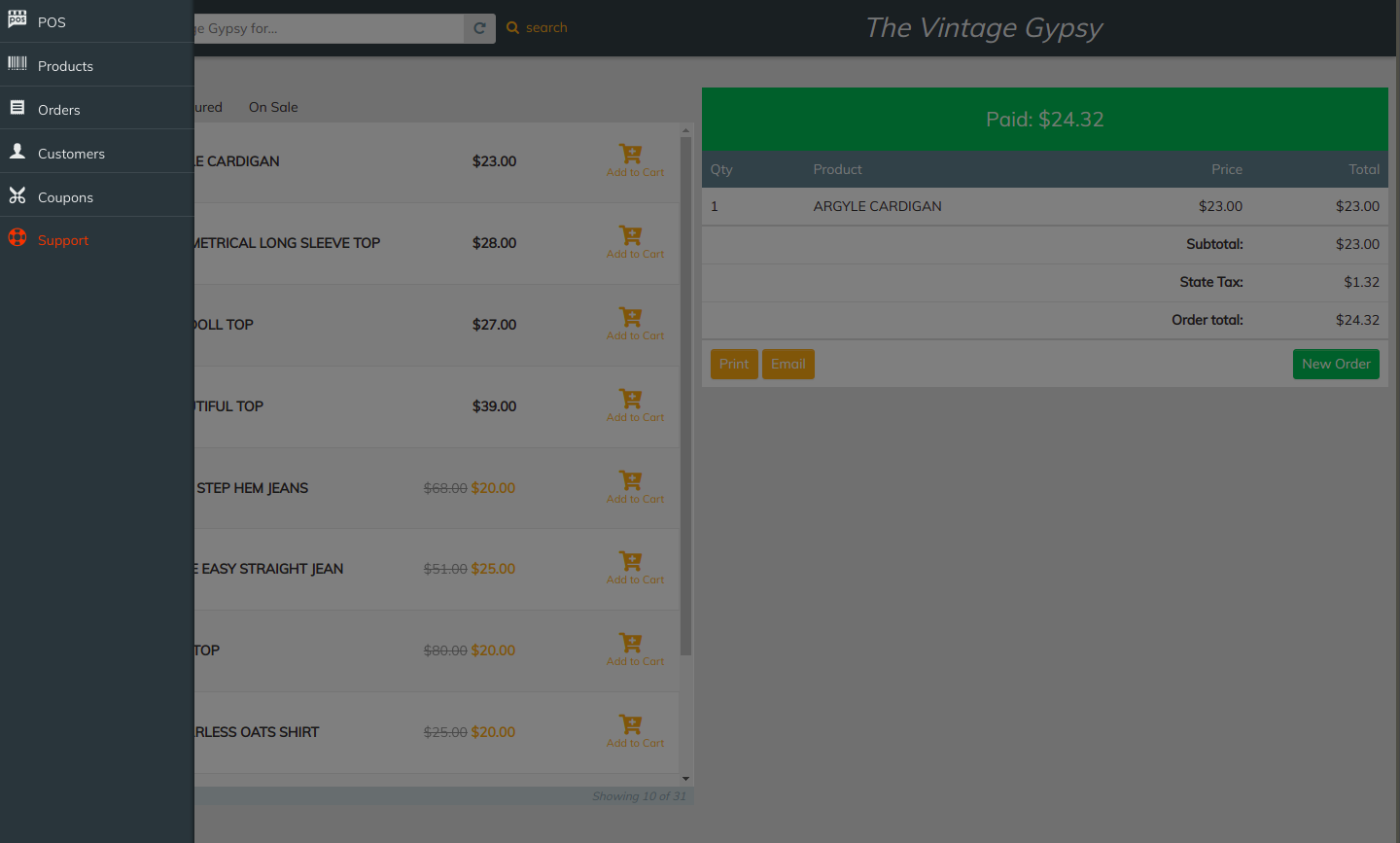- To Add product to cart click on the green plus button. The items selected will be displayed as shown below.
- To check out via cash click on the checkout button and it will take you to the check out page.
- The default tab will be cash.
- The total amount will be shown on the �Amount Tendered� box.
- Once you collect the cash, click �Process Payment� button.
- It will take you to receipt page.
- To continue shopping click �New order� button.
- Receipt can be printed out and sent via email. See pictures below.
- To check out via card click on the checkout button and it will take you to the check out page.
- Click on the card tab.
- If you need any cashback, enter the amount.
- Click process payment button.
- It will take you to the assigned card reader on the machine.
- Once the payment is processed, it will take you to the receipt page.
- To continue shopping, click �New Order� button.
- Receipt can be printed out and sent via email. See pictures below.
- Refund orders through cash
- To refund, Click on the Menu on the top left of the screen.
- Click �Orders� from the Menu as shown below.
- It will take you to the orders list as shown below.
- Select the order to refund.
- Edit order page is shown. Scroll down to order details.
- Click on the refund button.
- Enter the refund amount and reason for refund which is optional as shown below.
- Click �Refund $Amount manually� button.
- A dialogue box will appear to confirm the refund. Click OK.
- The order detail page will show the refunded amount in Red.
- Refund orders though card
- Follow the same as Refund through cash from steps 1 through 10.
- To refund payments through card, once you click OK, It will redirect you to the assigned card reader and follow the steps to refund as per the card reader.
- Once refund processed successfully, the refunded amount will be displayed in red.